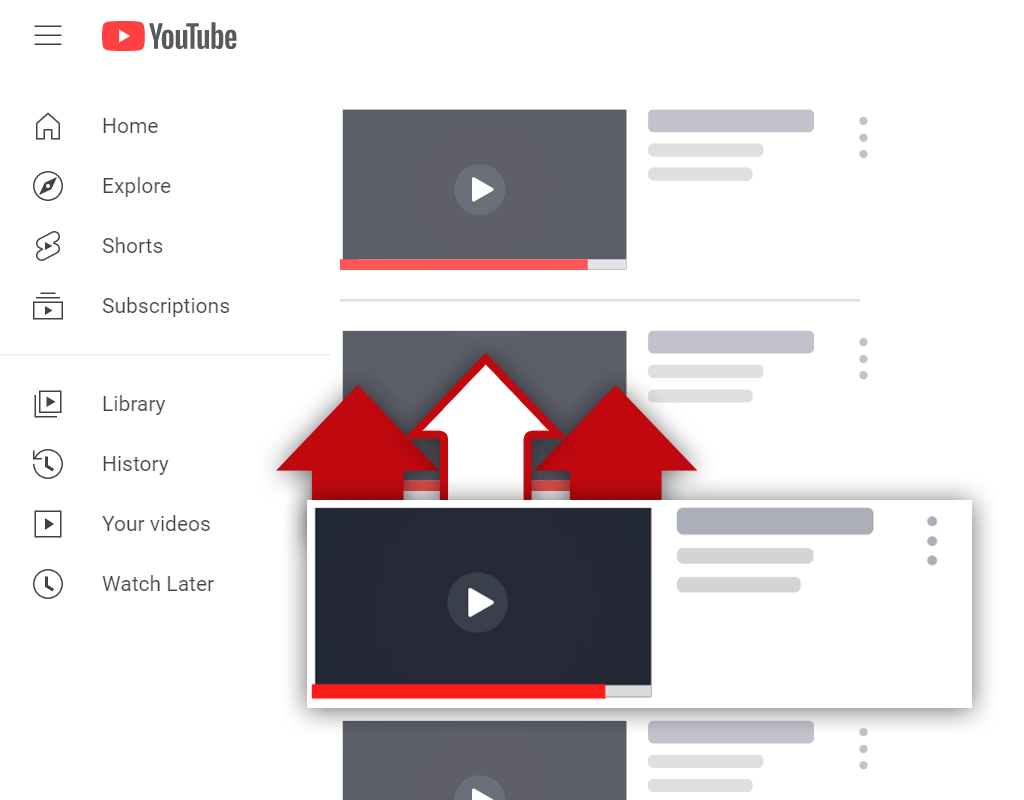How to Change Your YouTube Banner (Step-By-Step Guide)
Mar 12, 2022
Want to learn how to change your YouTube banner? If so, you've come to the right place.
Your channel banner is an important item. It helps visitors to your channel learn about your content and brand. While you won't have to change yours often, knowing how to do so is still an important skill to possess in case your content or branding changes in the future.
In this article, you will learn:
How to Change Your Banner on YouTube
Read on and and learn how to change a YouTube banner.
How to Change Your Banner on YouTube
The process of changing a YouTube banner is relatively straightforward. With just a few clicks of your mouse, you can go through the process and have a new banner displayed on your channel page.
Here's how to change your banner on YouTube:
- Go to the YouTube Studio
- Choose the Customization menu option
- Select the Branding tab
- Change your banner image
- Publish your changes
Let's go over this process in more detail.
1. Go to the YouTube Studio

To begin the process of changing your channel banner, you need to go to the YouTube Studio. Getting to the YouTube Studio is as simple as clicking your profile icon while on YouTube and selecting the corresponding menu option.
2. Choose the Customization Menu Option

Upon selecting the YouTube Studio menu option, you will be brought inside of the YouTube Studio. From here, you need to click the Customization option located on the menu on the left side of the screen.
3. Select the Branding Tab

Choosing the Customization menu option will bring you to a new screen. You should see 3 tabs at the top of the screen- Layout, Branding, and Basic info. The tab you need to select is the Branding tab.
4. Change Your Banner Image

Once you are inside the Branding tab, you should see your channel profile picture, banner, and video watermark. For the sake of this scenario, you'll need to upload a banner image. Make sure your selected image is the correct resolution!
5. Publish Your Changes

To ensure that your new banner is applied to your channel page, you'll need to publish your changes. You can do this by selecting the blue publish button in the top right corner of the screen. Keep in mind, this option is only available after changes take place.
Conclusion
You now know how to change your YouTube banner. While doing so might seem complicated at first, the process is quite simple. As you do so more frequently, the process will become much easier.