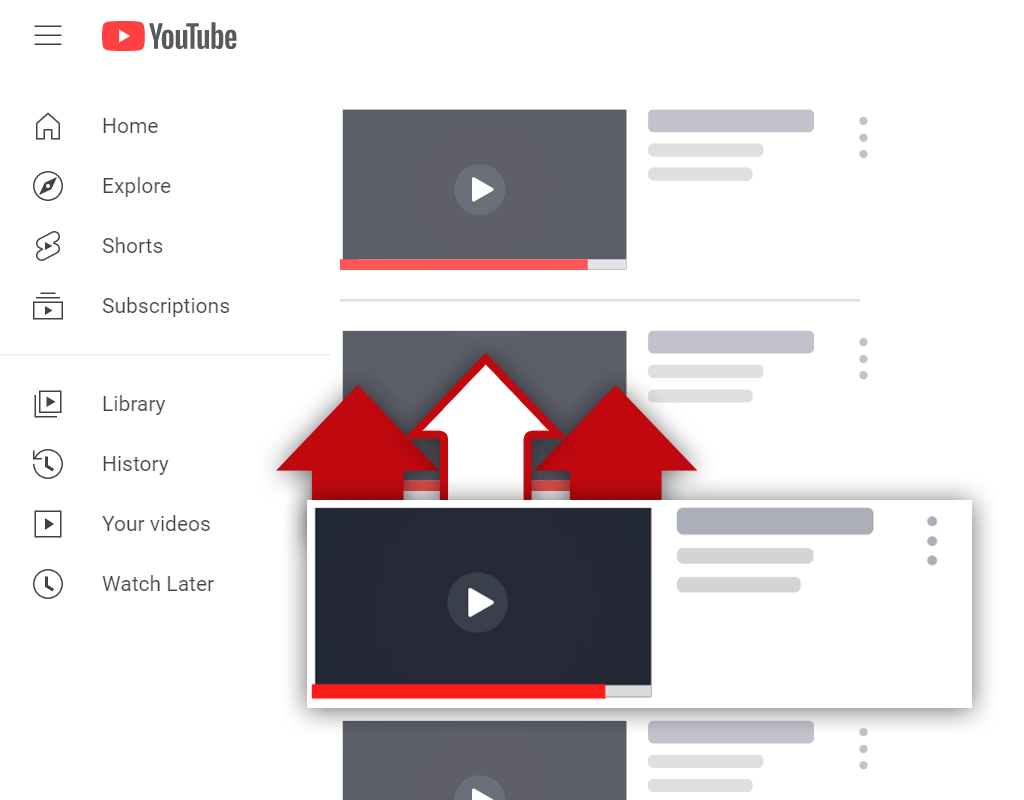How to Embed an Audit Form into your Site

On the SEOptimer Embedding White-Label plan (more info about SEOptimer's plans here), businesses can choose to Embed an Audit Tool into their website. This allows them to capture leads, provide a report to potential customers that inspires action, and act as a conversation starter. This guide explains how to setup and install the Embeddable Code Widget.
How Embedding Works
Embedding allows you to install a small, simple snippet of code into your website’s HTML (or via Wordpress). This form can be styled to the look and feel of your website. When a user enters their details (normally website URL and Email Address), the lead data gets saved into our database, and send to you instantaneously.
Setting Up Your Account
Firstly, ensure that you have completed all required information on the Branding Tab and hit save at the bottom of the page. This allows you to configure the look and feel of reports that are generated. You can test your report layout by returning to the ‘Audit’ tab and running a test result. Please note that the ‘Company Email’ field will also be used as the target where lead notifications will be sent.
Branding Tab

Run an Audit

View Your Report

Choose an Embedding Report Type
From the ‘Embedding’ Tab, choose a report type that you would like to generate. These include:
- Web Report - Users will be directed to your SEOptimer subdomain, and see a version of the website that is entirely branded with your entered details. Your chosen logo will appear in the top left of the page, your company details in the top right. All SEOptimer specific links and branding will be removed.
- PDF Report - PDF generation will produce a branded PDF report in a new tab. They will be shown an initial loading screen and then directed to the report upon completion.
When an option is chosen you will be presented some code to insert into your website. Note that, you will not see anything here, unless you have entered some details into the branding tab. Copy this code snippet. 
Installing Embeddable Widget Code
Installing the actual code requires either some website coding, or backend Wordpress knowledge. Oftentimes it is better to direct this to your website developer to install for you.
Install in a plain HTML based website.
Depending on the configuration, your process would normally look like:
- Connect to the server where your website files are stored, using your account credentials (FTP username and password).
- Choose the appropriate page to install the website, and download the code file.
- Open the file in a text editor, such as Notepad on Windows.
- Copy the Widget code into the appropriate section of the <BODY> tag.
- Re-upload the file using your FTP editor.
Installing in Wordpress
You will need to login to your Wordpress installation. Choose an appropriate page to install the widget (or create a new one). You will then need to paste the embed code into the editor texbox for the page. It’s important that you are using the ‘Text’ Tab Option (as opposed to Visual), as this allows you to insert HTML code directly. If you then click the ‘Visual’ Tab you will be able to see how the form appears on the page. We recommend also styling the form elements to match your website’s styling, in terms of colors and fonts. 

Test the new file
Once the form is installed, we recommend testing the updated web-page, and submitting an enquiry via the form. Upon submitting you should be directed to your report. Additionally you should receive a new lead notification email, and have a new lead record added within the SEOptimer dashboard.
Potential Issue and Conflicts
If for whatever reason the widget is not working within your website, we recommend performing some debugging on your site before raising an enquiry with SEOptimer. The most common cause of issues or conflicts are due to:
- Other Wordpress plugins interfering - Some plugins append tracking parameters to any URLs on a website, or otherwise interfere with existing form logic.
- Javascript compatibility - Part of our code includes a chunk of Javascript code to validate the form. It is possible other Javascript code could interfere with this.