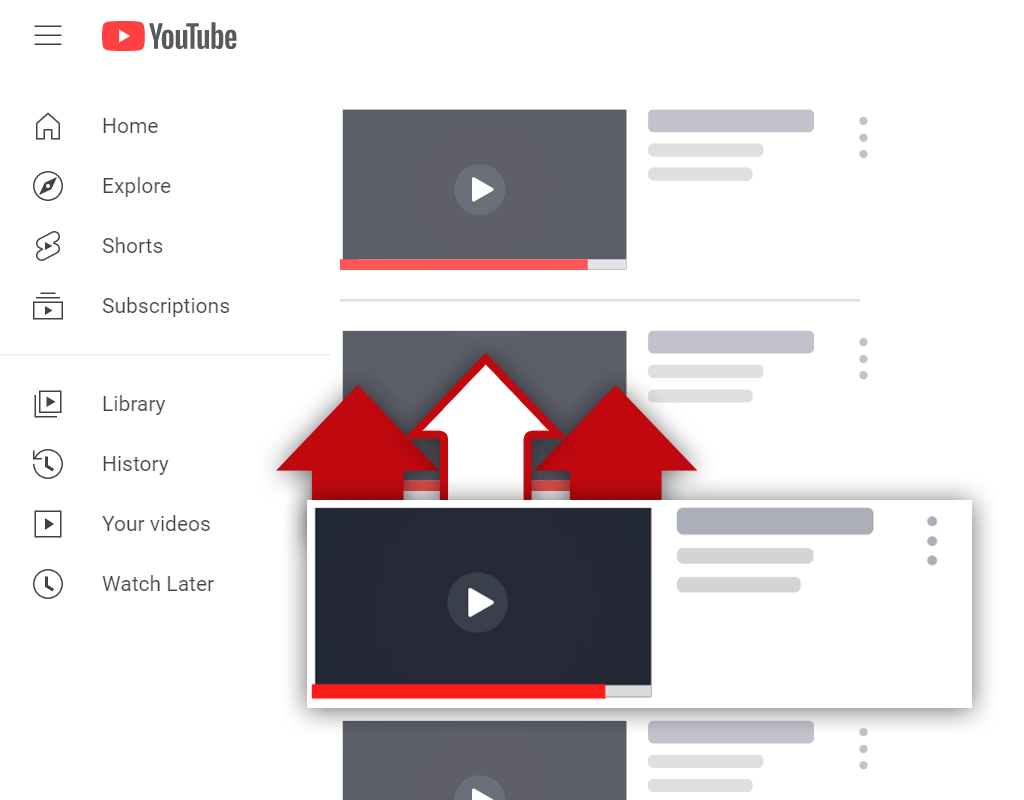How to Post YouTube Videos on Forums - The Complete Guide
Sep 7, 2021
Want to learn how to post YouTube videos on forums? If you do, you've come to the right place.
Forums are a great place to help bring more attention to your videos. However, there is a right way and a wrong way to post YouTube videos on forums. Failing to post videos the right way will lead to poorer results.
In this article, you will learn:
How to Post Videos on Forums
How to Allow Embedding on YouTube
How to Embed a YouTube Video on a Forum
Read on and learn everything you need to know about posting and embedding videos from YouTube on forums.
How to Post Videos on Forums

For your forum marketing efforts to be effective, you must learn when you should and shouldn't post a video on a forum, along with the best way to go about doing so. Luckily, there are a few tips that have helped many people have success when sharing their videos.
This is how to post videos on forums:
- Focus on value
- Be relevant
- Take it slow
Let's discuss these things further.
1. Focus on Value
Many content creators fail to understand that sharing their videos but not contributing value will lead to poor results. Whenever you share your videos in forums (or anywhere) you must ensure you do so with a focus on providing value.
In other words, do not embed your video in a random forum thread and leave the forum. Participate in threads, form relationships, provide value without promoting your videos, etc. Make yourself a member of the community.
2. Be Relevant
Along the same lines as providing value, you must ensure that you only share your videos on forums when they are relevant to the discussion being had. Do not just embed your videos in random threads hoping they will be seen.
For example, if a thread is devoted to a particular topic, but you do not have a video about the topic, do not try to force one of your videos into the discussion. Only share your videos when you can do so naturally.
3. Take It Slow
One of the biggest mistakes content creators make when embedding and promoting their videos on forums is doing so too quickly. When this happens, members of the forum suspect you're only present to self-promote your content, and you will often be banned for doing so.
Try to embed your videos at a ratio of 1:4. Meaning, only share a video after you've published 4 valuable comments. Each time you share a video, this ratio will reset, meaning you'll need to publish another 4 valuable comments before you can share a video again.
How to Allow Embedding on YouTube
If you want to embed one of your YouTube videos in a forum, you must first allow your video to be embedded. While this process might seem complicated, it's easily done. With just a few clicks of your mouse, you can allow your videos to be embedded on forums.
Here's how to allow embedding on YouTube:
- Go to the YouTube Studio
- Click the Content tab
- Edit the details of a video
- Check the Allow Embedding box
- Save your changes
Let's cover this process in more detail.
1. Go to the YouTube Studio

To begin, you need to go to the YouTube Studio. Making your way to the YouTube Studio is as simple as clicking your profile icon while on YouTube and selecting the relevant option from the menu that appears.
2. Click the Content Tab

Once you're inside the YouTube Studio, you should notice a menu bar of the left side of your screen. From this bar, you need to click on the Content tab. This tab should be located near the top of the menu.
3. Edit the Details of a Video

After clicking on the Content tab, you should be brought to a screen that contains a list of all the videos uploaded to your channel. At this point, you should find the video you wish to embed in a forum and click the Details button.
4. Check the Allow Embedding Box

Clicking the Details button should bring you to a new screen. This screen should contain text boxes for your video title and description, along with other options. Scroll down the page and find the Allow embedding box and make sure it's checked.
5. Save Your Changes

Next, all you need to do is save your changes by clicking the blue Save button. You must save your changes, or else you will have to go back and do this process again when you attempt to embed your video (if the option wasn't selected by default).
How to Embed a YouTube Video on a Forum
Nowadays, most forums make it easy to embed YouTube videos in threads and comments. However, some forums make it a bit more difficult. Knowing how to proceed in both situations is important if you wish to be able to share your videos on forums.
Here's how to embed a YouTube video on a forum:
- Go to the YouTube watch page
- Click the Share button
- Copy the video URL
- Insert the media using the URL
- Publish your post
- Copy the embed code (optional)
Let's go over this process in more detail.
1. Go to the YouTube Watch Page

To begin, you will need to make your way to the YouTube watch page for the video you'd like to embed. This page is simply the page you land on when you click on a video, so locate your video and click on it to watch it.
2. Click the Share Button

Once you've landed on the watch page for the video you'd like to embed, your next objective is to click the share button. The share button should be located next to the thumbs-up and thumbs-down rating bar.
3. Copy the Video URL

After clicking the share button, a new window should appear. From this menu, you need to copy the URL of the video you wish to embed. To do this, simply click the text located next to the video URL bar.
4. Insert the Media Using the URL

Now that you've copied the video URL, you're ready to embed your video on the forum you've selected. Nowadays, most forums allow you to insert media using a URL. So, locate the option to do so while in the post box, and paste the URL into the text bar.
5. Publish Your Post

Once you've inserted the video URL into the text box, you can publish your post and your video will appear in your comment in the forum thread. Feel free to preview your post before publishing it to ensure your video has been embedded properly.
6. Copy the Embed Code (Optional)

While most forums will allow you to embed videos using the video URL, some will require you to embed videos using their embed code. To get this code, click the Embed button when sharing your selected video and copy the code that appears. Then, insert the code.
Conclusion
You now know how to post YouTube videos on forums. Just remember to provide value, focus on relevance, and take it slow when embedding and promoting your videos on forums to ensure the best results.