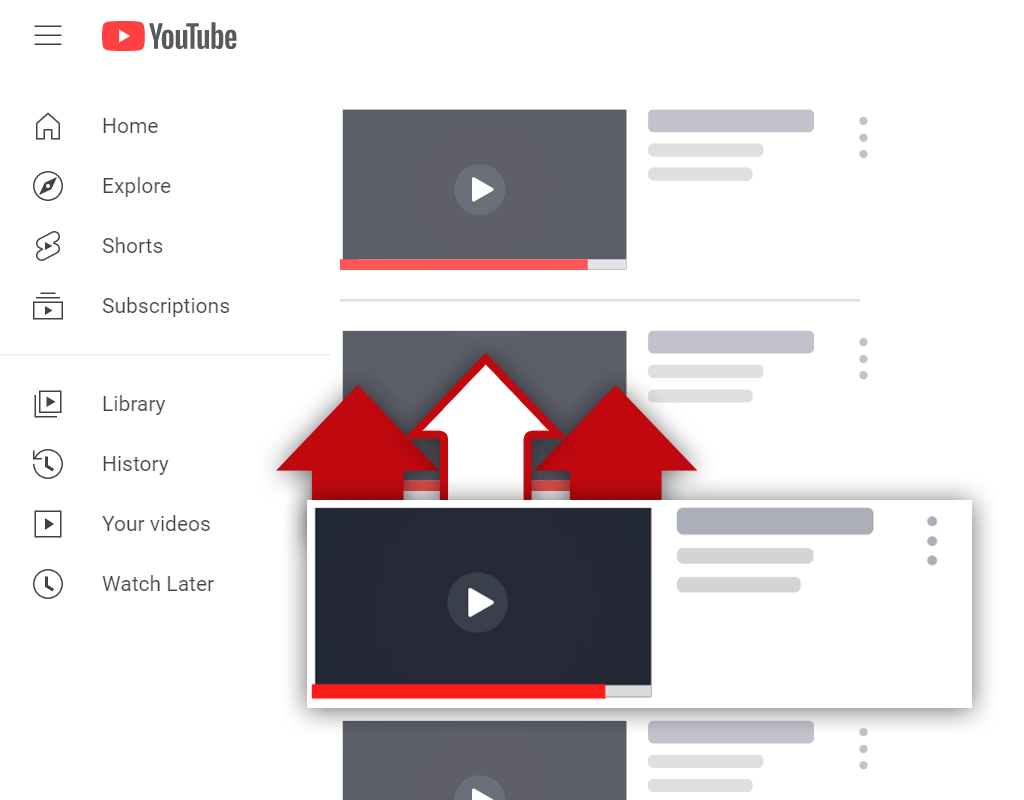How to Put a Featured Video on Your YouTube Channel
Oct 3, 2020
As a content creator, there might be one video that you've created that stands out. Maybe it's a video you worked extra hard on, or maybe it's a video that represents your channel well. Whatever the case may be, learning how to put a featured video on your YouTube channel would be a great way to display this video more prominently.
Featuring a video on your YouTube channel is a great way to introduce viewers to a particular video on your channel. The process involved when setting a featured channel video is an easy process to follow. Simply select your video of choice and feature it for returning subscribers, new viewers, or both.
Before featuring a video on your channel, it would be a good idea to establish which video you'd like to feature and the reason for doing so. A random video should not be featured- a video with a particular focus should. Whether you want to show your best work or you want to introduce yourself to viewers, a featured video can help you with your needs.
What Is a Featured Video on YouTube

Have you ever wondered- what is a featured video on YouTube? Well, a featured video is a video displayed in a certain location on your channel page. There are 2 types of featured videos, and each type has some subtle differences you should be aware of. After all, small differences can have a big impact.
A featured video is a video that appears at the top of your channel page. You can feature a video for both returning subscribers and new viewers. Knowing this, it's a good idea to feature two different videos. A video aimed at new viewers should be used for new viewers, and a different video should be used for returning subscribers.
You need to have specific videos in mind when you decide to feature videos on your channel. The reason for this is, there are different featured videos that you can use. Try creating a video targeting new viewers with some information about your channel, and feature a video that existing subscribers have been proven to enjoy.
Featured videos are a great way to make a good impression on both new and existing visitors to your channel. Having the ability to make it easy for viewers to access one of your videos is very beneficial. Many content creators lose out on making a good impression on viewers by using low-quality featured videos- don't make this mistake on your channel!
How to Make a Video Featured on YouTube Channel

The process of featuring a video on your YouTube channel is quite straight-forward and simple. Before you begin this process, have 2 URLs on hand. One URL should be for your featured video targeting new viewers, and the other URL should be for your featured video targeting returning subscribers.
Here's how to make a video featured on your YouTube channel:
Step 1 - Go to Your Channel Page
To begin, you will need to navigate your way to your YouTube channel page. The easiest way to navigate your way to your channel page is to click your channel avatar photo in the top right corner of your screen while on YouTube, and select the "Your channel" option from the menu that pops up.

Step 2 - Click the "Customize Channel" Button
After selecting the "Your channel" menu option, you should be brought to your channel page. Once you are on your channel page, you will need to click on the "Customize Channel" button. This button is blue and it should be located on the right side of your screen on your channel page.

Step 3 - Click the "Feature Content" Button
Once you have clicked the "Customize Channel" button, you should notice that your YouTube channel page will look different. This isn't a mistake- it should look a bit different. The reason for this is, YouTube hasn't fully updated every feature to the new layout. After the layout has changed, you need to click on the blue "Feature Content" button.

Step 4 - Input the URL of Your Video
Clicking the "Feature Content" button should cause a new menu box to pop up on your screen. When this happens, you will notice some of your videos will be listed out, and a box to input a video URL. I recommend inputting the URL of the video you selected for returning subscribers here.

Step 5 - Click the "For New Visitors" Tab
Now that you've featured a video for returning subscribers to your channel, you'll want to feature a video for new visitors to your channel. To do this, you will need to click on the "For new visitors" tab on the menu bar located next to the "For returning subscribers" tab near the top of the menu box.

Step 6 - Click the "Channel Trailer" Button
Now that you are on the "For new visitors" tab, you will be able to input a channel trailer video for new visitors to your YouTube channel page. To start the process of inputting your channel trailer video, simply click the "Channel trailer" button located near the middle of your screen.

Step 7 - Input the URL of Your Video
Finally, after you have clicked the "Channel trailer" button, a window similar to the window you saw when adding your previous video for returning subscribers should appear. At this point, you should paste the URL of the video you with to be displayed to new visitors to your YouTube channel page into the URL box.

Conclusion
Featuring a video on your channel for both returning subscribers and new visitors is a good idea. Doing this can help you introduce yourself to viewers of different types as soon as they visit your channel page. Now that you know how to put a featured video on your YouTube channel page, you should select your two videos of choice and feature them!