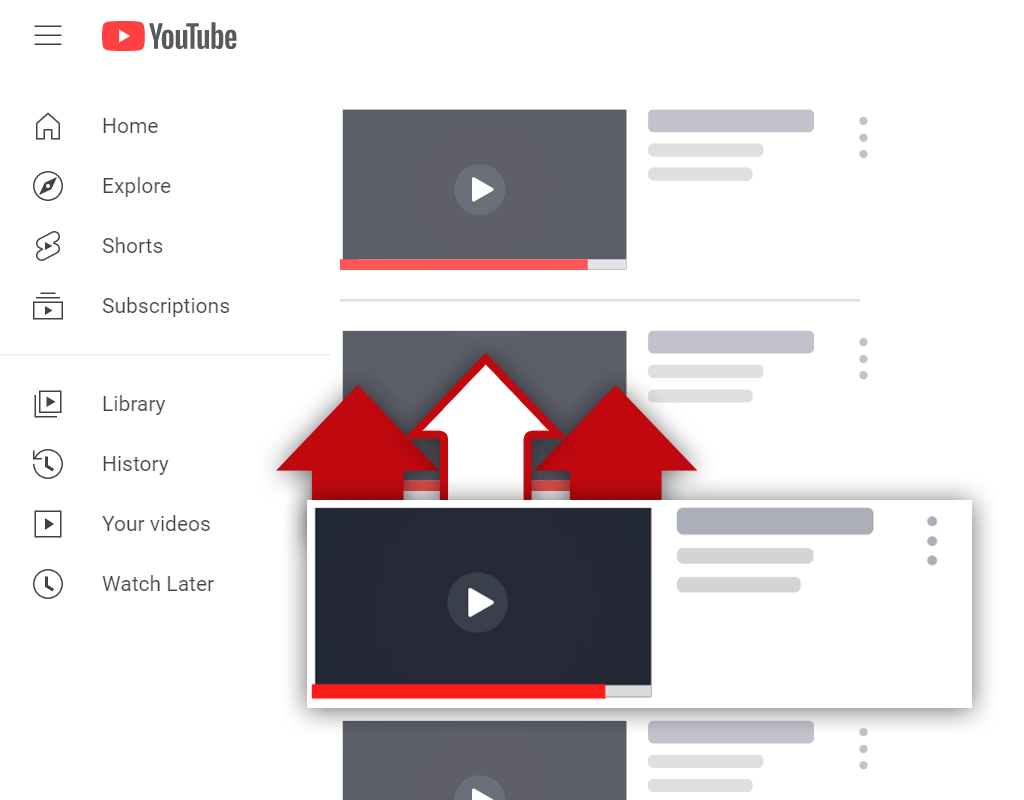Where Are My Uploaded Videos on YouTube - Where Can I Find Them?
Dec 1, 2021
Have you ever asked the question, "where are my uploaded videos on YouTube?" If so, you've come to the right place.
Navigating YouTube can be a confusing process- especially if you're new to the platform. Since this is the case, even finding your videos can be difficult. Luckily enough, once you know where to look, finding your videos becomes much easier.
In this article, you will learn:
Where Are My Uploaded YouTube Videos?
How to Find My Uploaded Videos on YouTube
Uploaded Video Not Showing on YouTube Channel
Read on and learn where to find uploaded videos on YouTube and how to find them if they are not showing on your channel.
Where Are My Uploaded YouTube Videos?

Many content creators have asked themself, "where are my uploaded YouTube videos?" at one point or another. It's understandable- YouTube is a big website. But this begs the question- is finding uploaded videos as difficult as it sounds?
Your uploaded YouTube videos are located inside of the YouTube Studio. Specifically, under the content tab. Getting to this location is as simple as clicking the "your videos" menu item on YouTube.
Over the years, YouTube has changed the names of locations. This has only added to the confusion. For example, the YouTube Studio used to be the Creator Studio. With this said, the locations still contain the same information, but they have different names.
Once you become familiar with the process, getting to the YouTube Studio and finding your videos will become easy. So, start going through the process consistently so you can become more familiar with it.
How to Find My Uploaded Videos on YouTube
There are multiple ways to find your uploaded YouTube videos. At the end of the day, the location of your videos doesn't change. The route you take to access your videos, however, is up to you.
Here's how to find your uploaded videos on YouTube:
- Log in to your account
- Go to your channel
- Click the "Manage Videos" button
- Access your videos
Let's go over this process in more detail.
1. Log in to Your Account

To begin, you need to log in to your YouTube account. Remember to sign in to the channel that contains the videos you're trying to find. You cannot access the videos for another channel in the backend YouTube Studio.
2. Go to Your Channel

People like to proceed to their videos in different ways, but one of the easiest ways is to do so through your channel page. So, once you've signed in to your account, make your way to your channel page.
3. Click the “Manage Videos” Button

After going to your channel, you should see a blue button labeled "Manage Videos" underneath your channel banner. This button will be next to another blue button labeled "Customize Channel". If you do not see this button, reload the page.
4. Access Your Videos

Upon clicking the "Manage Videos" button, you will be brought to the YouTube Studio. Specifically, you'll be brought to the content tab. Here, you should see all of the videos uploaded to your channel.
Uploaded Video Not Showing on YouTube Channel

Sometimes, uploaded videos will not show on YouTube channels. To many content creators, this is a frustrating problem to deal with. However, creators should not get frustrated, because there is often a logical reason for this issue occurring.
The main reason why uploaded videos do not show on a YouTube channel is due to them being set as "private". Videos in this upload state are not able to be seen publicly. Also, unlisted videos are often hidden from public view.
Aside from videos being in an upload status other than public, another reason why they don't appear on channel pages is due to channel layouts. Meaning, if your channel hasn't been customized to feature your uploads, they will not appear on the home tab.
Ensure that your videos are not uploaded in an upload mode that limits their visibility. Also, customize your channel page to feature uploads on the home tab. Taking these steps should solve the issue of videos not showing on your channel.
Conclusion
You now know where you can find your uploaded videos on YouTube and what to do if they don't show on your channel. Remember, there are many ways to access your uploaded videos, so use whatever process is easiest for you.