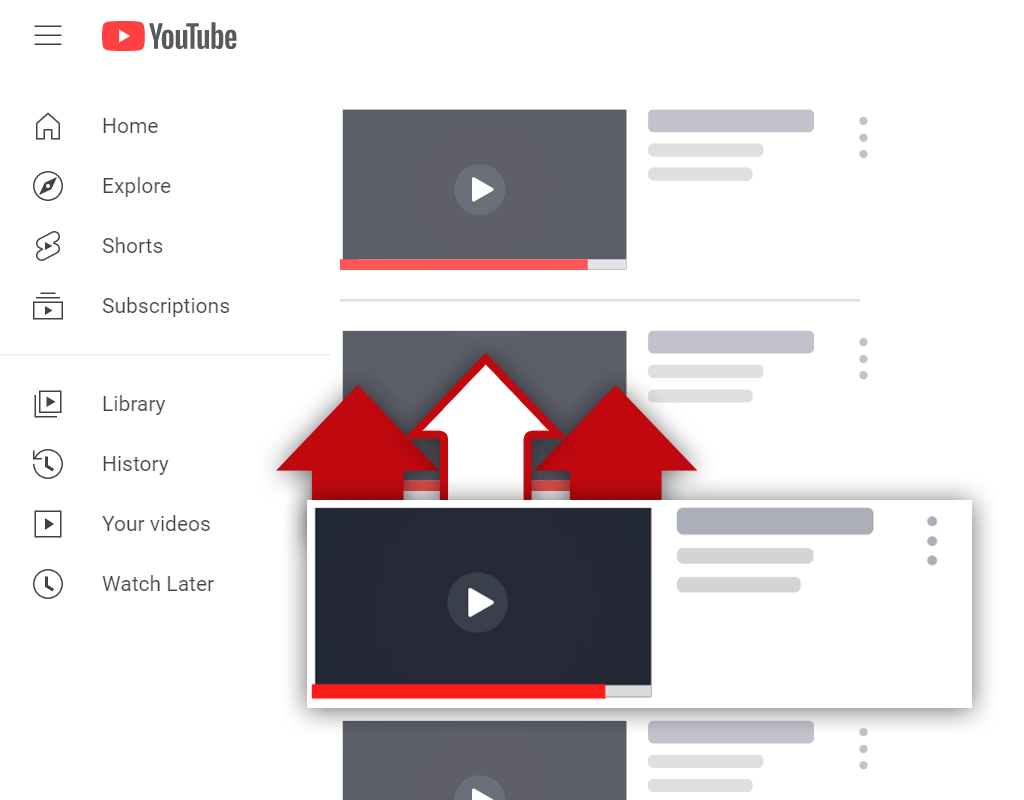Why Can't I Have a Custom Thumbnail on YouTube?
Nov 17, 2020
I often talk about the importance of having good thumbnails for getting views on YouTube. Due to this, I have been receiving a certain question frequently from many content creators. The question I have been receiving often is: "Why can't I have a custom thumbnail on YouTube?"
To use custom thumbnails on YouTube, you must verify your YouTube channel. To verify your YouTube channel, you will need to input a phone number that you can receive a call or text message at. This way, YouTube can send you your verification confirmation code, making it possible for your channel to be verified and custom thumbnails to be used.
The sooner you verify your YouTube channel, the sooner you will be able to start using custom thumbnails. As you probably know, having good thumbnails is important for getting more views and growing a YouTube channel. Every content creator trying to achieve YouTube success must use custom thumbnails- no questions asked.
Why Is My YouTube Channel Not Eligible for Custom Thumbnails

If you've ever asked yourself: "Why is my YouTube channel not eligible for custom thumbnails?" then you aren't alone. Many content creators on YouTube run into this issue. Luckily, fixing this issue is very easy. As I mentioned above, all you need to do to fix this issue is to verify your YouTube account.
Verifying your YouTube account is a simple process. Just be aware that to verify your account, you will need to have access to a phone number that you can use to receive an automated phone call or text message from YouTube. This is so YouTube can provide you with the verification code needed for you to be able to verify your account.
If you do not have a phone number available, you will be unable to verify your YouTube account. This is unfortunate, but be aware that any phone number will work. So, if you have a relative or a friend that does have a phone number that you can use, this will allow you to verify your account.
Just so you are aware, your phone number will not be displayed publicly anywhere on YouTube after being used to verify your channel. YouTube will keep your phone number hidden from the public, ensuring that nobody can see it. So, do not be worried about strangers potentially gaining access to your phone number.
How to Verify Your YouTube Account for Thumbnails

The process of verifying your YouTube account is simple and straight-forward. It can be done in minutes and can be done at any time because everything is automated. Simply navigate your way to the correct location on YouTube, receive your verification code, and verify your account to begin using custom thumbnails.
Here's how to verify your YouTube account for thumbnails:
Step 1 - Select the "Settings" Menu Option
To begin, you will need to make your way to your channel settings. This can be done by clicking on your channel icon in the top right corner of the screen while on YouTube and selecting the "Settings" option that appears on the pop-up menu. The "Settings" option will be located towards the bottom of the menu.

Step 2 - Select the "Channel Status and Features" Option
After selecting the "Settings" menu option, you should be brought to a new screen. On this screen, you will need to find the "Channel status and features" button. Usually, this option is located near the bottom of the page that is initially loaded, underneath the "Your YouTube Channel" section.

Step 3 - Select the "Features that Require Phone Verification" Option
Once you have selected the "Channel status and features" option, you will be brought to a new screen containing a window. You need to locate the "Features that require phone verification" option located inside this window. Look under the "Feature eligibility" tab and it should be found quite easily.

Step 4 - Select the "Verify Phone Number" Option
Finally, once you have selected the "Features that require phone verification" option, the window should expand and a blue button should appear. This blue button should be labeled "VERIFY PHONE NUMBER". Click on this button and you will be able to input your phone number, which will be used by YouTube to send you an account verification code.

How Long Does It Take for YouTube to Verify Your Account

At this point, you might be wondering- how long does it take for YouTube to verify your account? Will it take a long time or a short time? After all, many online platforms verify accounts very slowly, so maybe YouTube is the same? Well, you'll be happy to know that this isn't the case.
YouTube will verify your account almost instantly after you enter your verification code in the correct location. With this said, it may take 24 hours for the changes to set in- the ability to use thumbnails, upload longer videos, etc. After the 24 hour waiting period your channel will be completely verified.
If the process takes longer than 24 hours, do not panic. Simply be patient and eventually things should work out properly. After waiting for 48 hours, however, feel free to repeat the verification process to ensure that no steps were missed during your initial attempt to verify your YouTube account.
Also, keep in mind that you can only use the same phone number a select number of times each year to verify an account on YouTube. Since this is the case, you might need to use a different phone number to verify your account if you have already verified accounts in the past. Running into a roadblock like this will make the process take longer, so try to avoid it.
Conclusion
As a content creator, you must use custom thumbnails if you wish to get views on your videos. You can verify your YouTube account at any time, and doing so will allow you to use custom thumbnails on your videos. The sooner you verify your account, the sooner you can begin using thumbnails and getting more views.