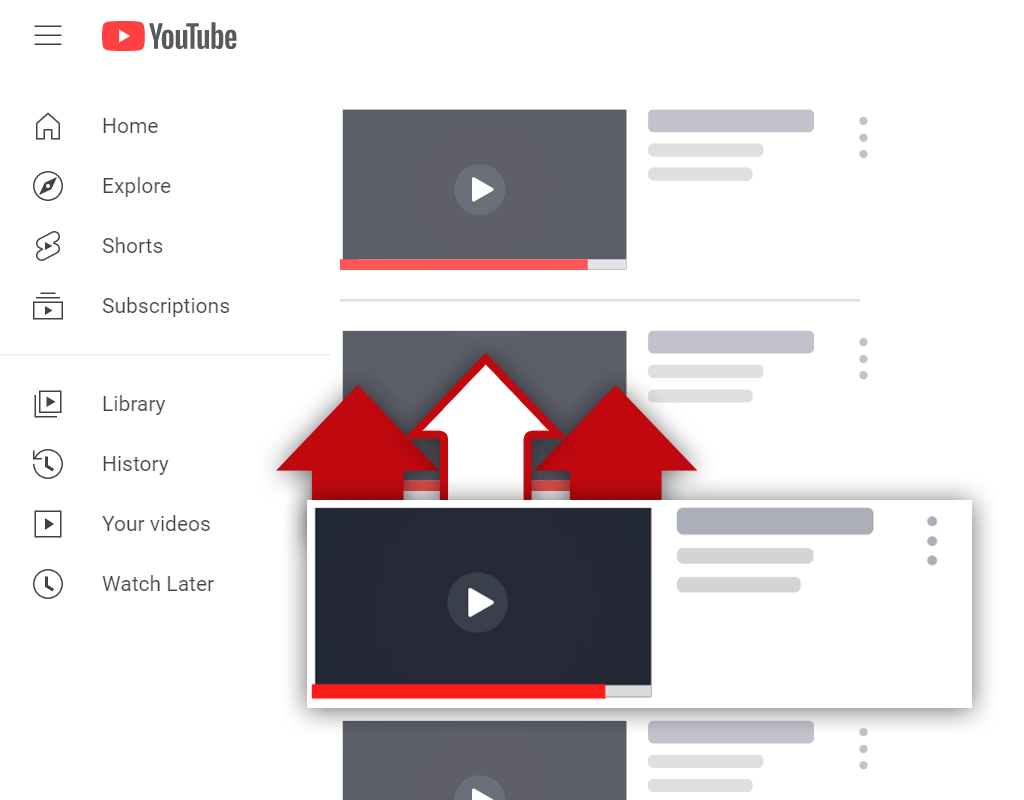Why Is YouTube Recommending Videos I Don't Like?
Nov 11, 2020
Have you ever been browsing YouTube and thought to yourself: "Why is YouTube recommending videos I don't like?" If so, you aren't alone. Many YouTube users get recommended videos that they are not interested in or do not like. But what can be done about this? How can you stop YouTube from recommending videos you don't like?
If YouTube is recommending videos you don't like, chances are they are trying to gather information about your viewing habits. YouTube recommends videos to users based on their viewing habits (interests, history, etc) and the viewing habits of similar users. To determine what users like, YouTube recommends different types of videos to them.
While it can be annoying to get recommended videos you don't like, it's important to remember that this is happening for a reason. As you watch videos, YouTube will begin to recommend videos more in line with the videos you enjoy. Along with this, there are things you can do to tell YouTube whether or not you like a video they've recommended to you.
How Does YouTube Choose Recommended Videos

How does YouTube choose recommended videos? It's an important thing to know, both for viewers and content creators. After all, many content creators get a lot of views from having their videos recommended, and many viewers discover new videos to watch by having them recommended to them.
YouTube chooses recommended videos for users by evaluating their viewing habits. More specifically, YouTube looks at the viewing history, search history, subscriptions, and engagements of a user to determine what they enjoy. Also, YouTube takes note of what types of videos similar users enjoy and uses that information as well.
At the end of the day, YouTube wants to keep users on its website for as long as possible. This way, they can be shown more advertisements and YouTube can make more money from advertisers. The best way to do this is to recommend videos to users that they are likely to watch and enjoy.
So, YouTube monitors the viewing habits of users along with the viewing habits of similar users. Then, they recommend videos to users and wait for their response. If users watch certain videos, then more similar videos will be recommended to them. When users don't watch certain videos, this tells YouTube they are not interested in them.
How Do You Stop YouTube Recommending Certain Videos

It's safe to say that YouTube does a pretty good job of recommending videos to users. However, there are some instances when YouTube does recommend undesirable videos and recommends old videos. Is there a way to stop this from happening? Yes, there is. But how do you stop YouTube recommending certain videos?
Here's how you can stop YouTube from recommending certain videos:
Step 1 - Find a Video
To begin, you will need to find a video that you are not interested in. Typically, these videos will be located on the YouTube homepage or in the sidebar on the video watch page. Keep in mind that the point of this is to stop YouTube from recommending videos you do not like while browsing YouTube.

Step 2 - Click the 3-Dot Icon
Once you have found a video you do not like, hover over the video and click the 3-dot icon. The 3-dot icon should appear next to the title of a video while on the homepage or video watch page. If the 3-dot icon does not show up while you hover over the video with your mouse, try reloading the page.
![]()
Step 3 - Click the "Not Interested" Option
After you have selected the 3-dot icon, a menu will pop up. On this menu, there will be a lot of different options available to select. The option you are looking for is the "Not interested" option, which should be located about halfway down the menu. Again, if the option doesn't appear, try reloading your page.

Step 4 - Click "Don't Recommend Channel" (Optional)
Selecting the "Not interested" option will tell YouTube that you are not interested in a certain video. If you want to be safe, however, you can tell YouTube you are not interested in the videos from an entire channel. For you to do this, all you need to do is select the "Don't recommend channel" menu option alongside the "Not interested" option.

How Do I Stop YouTube From Recommending Videos I Already Watched

At this point, you might be asking yourself: "How do I stop YouTube from recommending videos I already watched?" After all, it is not abnormal for YouTube to recommend videos to you that you have already watched. Is there a way to stop this from happening? Yes, there is a way to stop this from happening.
Here's how you can stop YouTube from recommending videos you already watched:
Step 1 - Find a Video
To start this process, you will need to find a video that you have already watched that you want YouTube to stop recommending to you. This can be done by looking at the YouTube homepage or the suggested videos section. Often, YouTube will recommend videos you've already watched to you on the homepage, so start looking there.

Step 2 - Click the 3-Dot Icon
Once you have found a video you have already watched that you want YouTube to stop recommending to you, click the 3-dot icon next to the video. Again, this 3-dot icon should be located next to the title of the video. If the 3-dot icon is not showing up, try reloading your page.
![]()
Step 3 - Click the "Not Interested" Option
For the next step, you will need to click on the "Not interested" option that shows up after clicking on the 3-dot icon. This option should be located about halfway down the menu when on the YouTube homepage, and towards the bottom of the menu when on the video watch page.

Step 4 - Click the "Tell Us Why" Option
After selecting the "Not interested" option, a new menu should show up where the video once was. On this menu, you should have 2 options. One option should be the "TELL US WHY" option. Remember, this option will only show up after selecting the "Not interested" menu option.

Step 5 - Check the "I've Already Watched The Video" Box
Finally, once you have click on the "TELL US WHY" option, a new menu should show up. The menu should contain 2 checkboxes labeled "I've already watched the video" and "I don't like the video". In this instance, you will want to select the "I've already watched the video" checkbox, followed by the "SUBMIT" button.

Conclusion
As a viewer, it can be annoying to be recommended videos you do not like. However, it's important to remember that this is only being done so YouTube can gather information about your viewing habits. Over time, YouTube will begin to recommend videos to you that you are likely to enjoy. To speed up the process, tell YouTube when you aren't interested in a video.